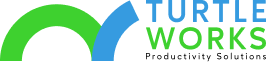Research shows that approximately four million people in the US work from remote locations at least half of the time. With this high number of employees working away from companies’ premises, communication may be a challenge. It may also be hard to make business presentations and hold team meetings.
Still, leveraging various tools can allow team leaders and employers to hold virtual meetings. One effective platform in improving communication and participation is Microsoft Whiteboard. Using whiteboards in meetings can encourage collaboration during both physical and hybrid sessions.
Here, we help you discover five new features that Microsoft introduced in the software. We’ll also explain their functions and how you can use this software in your company for improved productivity.
1. Guided Collaboration
One of the features that Microsoft improved in their Whiteboard app is collaboration. The new version contains several tools to enhance teamwork and engagement during a meeting. For instance, it has a Collaboration Cursor to help users track changes in a shared document.
This tool also allows everyone in a meeting to see what other users are doing on the Whiteboard. Another tool that improves collaboration in the recent app version is a Laser Pointer.
Using this feature, you can easily navigate through a document when making a presentation. You can then highlight specific areas and bring attention to crucial discussion ideas.
Getting distracted during a virtual meeting can make it hard to contribute. But, with the Follow Along tool, you may guide team members and other employees throughout the discussion.
The final aspect of the guided collaboration feature of Microsoft Whiteboard is new Templates. Depending on the content you wish to discuss, you can select different templates to simplify content delivery.
2. Expanded Integration
Navigating through several programs during a meeting can be confusing to the audience. Besides, referring to multiple documents when presenting an idea may lead to confusion.
To avoid such issues during meetings, Microsoft introduced an expanded integration feature. This includes several aspects that will make it easier to navigate through various platforms while using Whiteboard.
The first integration involves OneNote and Outlook, which are both Microsoft programs. During a meeting, you can open the setting menu on Whiteboard to share documents with a synced account.
Since Whiteboard is also available in Microsoft Teams Channel, you can use it to conduct departmental meetings. Here, you may share documents and utilize all other features available on both programs.
If you hold separate forums for each departmental team, you may benefit from the Open Existing Board tool. This feature allows you to prepare notes in advance and then drag them during a meeting. It also enables sharing boards made previously in a different forum.
3. Unified Look
Another feature that the new Microsoft Whiteboard version has is a unified look. This unique interface allows users to navigate through the platform easily. You can find all collaborative tools and content types in one category.
Some of the tools the unified look has are Creation Gallery, Top Bar, and Fluent Toolbar. The Top Bar section allows you to identify who is writing on the board. You can also use it to determine team members that are collaborating with you within a specific time.
The Fluent Bar section incorporates all the new collaboration tools. It also has pre-built elements such as shapes which you can quickly access during a meeting.
The last feature on the toolbar, the Creation gallery, provides you with an all-rounded layout. You can use all the available formats in various devices ranging from mobile phones to Surface Hubs.
4. Interactive Content
Encouraging remote workers to participate in meetings can be challenging. Still, using interactive software can inspire them to take part in various discussions. The new Microsoft Whiteboard has a new interactive content feature to facilitate meetings.
This tool allows users to contribute in different ways depending on the ideas they want to deliver. For example, instead of drawing separate figures and pointing them during illustration, you can create collaborative diagrams.
These can include text, shapes, graphs, charts, and arrows to help you link ideas. You can also drag diagrams from other sources to simplify communication.
Another tool that you can use to create engaging content is Insert Image and Documents. This part allows you to support your points using different files. You can also add screenshots from various sites and use them as references during a virtual meeting.
If you want to present several ideas, you may use the Notes Grid to organize your concepts. This tool has an automatic layout that allows you to arrange notes according to the desired order. Team members and other employees can also provide crucial feedback in a fun way using Reaction Stickers.
5. Ink for Everyone
Using digital ink during meetings allows each member to express themselves. It also supports hybrid work in that both on-site and remote employees can work together during sessions. With the new Whiteboard app, each participant can write on the board.
Unlike in earlier models where one had to have a pen, the new version empowers each user. With improved mouse inking, it is easy to communicate ideas when using a mouse or trackpad.
This feature makes it possible to write on the board without a touchscreen device. Also, it simplifies communicating ideas that are hard to pass with words. Such may include information on graphs, diagrams, and flow charts.
The Pen Support feature available for Whiteboard in Teams allows you to write and erase the board without using a pen. Moreover, you can automatically straighten diagrams you draw quickly using the Shape Recognition tool.
Another digital ink feature you will get on the new Whiteboard is Rainbow and Galaxy Ink. Using this tool, you can develop creative ways of passing a message using a wide range of colors.
Learn More About the Uses of Whiteboards in Meetings
Educating yourself about the uses of Whiteboards in meetings can help you adopt these tools. At Turtle Works, we help businesses implement different tools in their operation. We can guide you on how to customize your Microsoft Whiteboard app based on your needs.
With our services, you can hold meetings with both remote and on-site workers easily. Schedule a call today to learn more about technology that will improve productivity in your business.