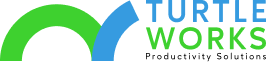The virtual meeting used to be a niche concept but is now mainstream. Today, 45% of teams use virtual conference tools for productive meetings daily or weekly.
Whether you’re a fan or not, virtual meetings are likely here to stay.
This new paradigm has been adopted at an explosive pace. It’s time to examine best practices related to virtual meetings. Doing so will reduce previously unforeseen issues, such as screen fatigue.
Previously, meeting collaboration relied on body language, eye contact, and various other human interaction and environmental factors. Virtual meetings, however, require a heavier emphasis on technology, vocabulary, and tonality, among other factors.
In many ways, remote meetings are just like face-to-face ones. However, with the help of new technology, they take place online, allowing people from all over the world to communicate in real-time. When done right, virtual meetings can be more effective than traditional ones. They only require some advanced consideration to make them run efficiently.
Keep reading as we discuss how you and your teams can use technology to leverage more productive meetings—at every stage of the virtual meeting experience.
Before the Meeting
Planning a productive meeting should start long before the meeting begins. And virtual meetings require more planning than traditional ones.
You’ll need to think through meeting norms, roles, purpose, communication tools, materials, and more.
Choose the Best Platform for Virtual Meetings
Before scheduling a meeting, look at your proposed agenda to determine which platform to use. The method of a quick check-in might differ from the platform you’ll choose for brainstorming and decision-making.
Microsoft meeting technology, such as Teams, allows you to use video calls or chat to engage with anyone at any time, which brings everyone closer.
The best platforms incorporate all of your photos, videos, docs, chat history, and notes into one place to make it easier to work together. You can include additional applications to streamline your team’s space. This way, you can avoid jumping around and stay focused in one place during your meetings.
Make sure the solution you choose allows you to share screens, offers basic online phone and video calls, and is mobile-friendly. Bonus features include polling options and online whiteboards, which come in handy for gauging opinions and group brainstorming activities.
When deciding which platform to use, remember that video calling has drawbacks as well as benefits. While you can encourage participants to stay engaged with nonverbal cues, some people are uncomfortable being on camera. They may not participate in a video meeting as much as they might in a voice-only one.
Set Up Your Meeting “Room” in Advance
When planning a regular meeting, you may have to set up the room physically, so virtual ones often require much less effort.
However, there is still room for error if you’re not prepared.
Rather than moving chairs and loading presentations, you must ensure your meeting platform is working correctly. And you must check in with your employees to guarantee it’s performing as expected for them as well.
You can easily schedule Microsoft Teams meetings in advance, which allows you to name your meeting, add details, and invite people. Preparing early and testing your connection will enable you to prevent or troubleshoot issues early on. This also allows you to provide meeting attendees with the necessary links, codes, or passwords they’ll need to join.
Always test the call beforehand to ensure everything is fully functioning and up to speed before the beginning of the meeting.
Learn the Skills and Tools Needed to Lead Meetings Effectively
The success of hybrid meetings often depends on the knowledge and guidance of the facilitator. To succeed, you must take the time to familiarize yourself with the skills and tools required to prepare virtual meetings.
Think through how you’ll encourage employees to engage throughout the meeting. If the participants haven’t met before, consider an ice breaker to help everyone relax before getting down to business.
For example, you can ask each attendee to introduce themselves with an exciting fact or what they do. Then, plan an exercise that helps everyone get to know each other better. Decide on an ice breaker well before the meeting so it will have the effect you’re going for
Also, make sure you’re completely comfortable working with the software you choose. Spend ample time learning and using its tools beforehand so that you can effortlessly operating them during your online meetings.
Spend Ample Time Preparing
While joining a meeting from your couch may sound easier than planning an in-person one, that isn’t always the case.
For example, how will you keep the group discussion focused and the meeting on track in a virtual space? Do you know how you’ll deal with conflict? What if technical issues prevent an essential team member from logging in?
Next, think about who should attend your meeting. What is your discussion about, and what exactly will you discuss? Decide exactly what you’ll cover and estimate how long each segment will take.
Being punctual with your start and finish times will help you stay on track and set expectations for the team.
If your meeting is longer, try splitting it into smaller, 10- to 15-minute segments. Doing so will help those with shorter attention spans stay engaged and focused. Note when you’ve reached the end of each piece so that attendees are ready to move on to the next section.
When scheduling a remote meeting, don’t forget to account for different time zones. Don’t arrange a meeting so that it falls outside of an employee’s workday. Sometimes you can’t avoid this, so check with the employee in advance to make sure your preferred time is suitable.
If you’re scheduling a standing meeting, consider moving the times around each week so that people in certain time zones aren’t attending outside of their regular working hours each time.
Finally, it would help if you appointed someone to handle any technical issues that arise during the meeting. No matter how well you plan, something can always go wrong, and assigning someone to handle it helps you focus solely on the agenda.
Set the Ground Rules for Virtual Meetings
Some online meetings will contain more team members or those attending the meeting than others—just like traditional ones. For this reason, you must clarify any meeting roles prior to the meeting. Make it a point to introduce each employee and their role in the meeting.
Setting ground rules will create specific expectations for all team members to follow. If particular people attend only to observe, let everyone else know this, so they don’t actively involve them in the conversation—even if they’re just being polite.
Clarifying roles before a meeting also informs meeting members of their specific duties, whether it’s note-taking, lead speaker, or strictly observation.
You can choose to set meeting norms for all of your meetings, such as:
- Everyone will use the platform that is most accessible to the entire team
- Test technology and resolve issues prior to the meeting
- Do not multi-task during the meeting
- Find a quiet space to attend
- Use the mute button to prevent transmitting background noise
- Use a phone line with stability and audio clarity if joining by phone
- Turn on your video when possible
These norms can be used to reinforce different behaviors. In turn, you’ll improve your virtual meeting process.
During the Meeting
The work isn’t done when it’s time for the meeting to begin. You can incorporate several tools and best practices into your virtual meetings to make them more streamlined and productive.
Adopt a Video-On Policy
We touched on asking team members to turn on their video as a potential meeting norm. This is a standard norm that many businesses are adopting for all of their remote meetings.
As humans, we respond best to matching a face to a person’s voice, body language, and small gestures. Ask your employees to keep their cameras on during Teams meetings so that other participants can properly experience human interaction.
While some employees may not want to use their video, it’s your job to make sure everyone is in the same boat. Eventually, your team will get used to this requirement—and maybe they’ll even begin to like it.
Video-on policies have led to the increased popularity of virtual backgrounds. Most platforms support AI-powered virtual background technology. This technology removes your existing background and replaces it with the image of your choice.
If you allow virtual backgrounds, your attendees can join meetings from a seaside cafe, on the beach, or from the moon. Using this technology can allow your employees to personalize their meeting space and feel more comfortable being on camera.
Also, remind your team to look directly at the camera when speaking to a group during a virtual meeting. While you’re looking at the person you’re talking to on-screen, it may appear as if you’re looking away.
Communicate With Virtual Reality in Mind
Facial expressions, body language, and tone of voice are often lost during remote meetings. When communicating with participants, always consider this factor.
It’s essential to strengthen your active listening skills, so focus on the person that’s speaking. To let them know you’ve listened to what they say, summarize their point, or ask a relevant question.
If your virtual meeting includes people who are on the phone, in person, and on video, always try to accommodate those who aren’t physically in the room.
For example, remote employees may not be able to hear those in the room talking. It would help if you reminded your employees to speak into their microphones when they ask a question or say something relevant to the group. Ask everyone to speak one at a time because trying to follow more than one voice at once can quickly become confusing.
A great way to do this is to use the “raise hand” feature during video calls. This allows attendees to click a button or use a keyboard shortcut to interject or ask questions during busy meetings.
Involve Everyone as Much as Possible
During virtual meetings, it can be difficult for remote participants to contribute. As a facilitator, you must ensure that each member has the opportunity to speak up.
An excellent way to do this is to pause and ask for their input during the discussion. You can use a round-robin technique to encourage everyone to comment on the subject at hand. Not only does it help attendees stay focused, but you can also better monitor their attention and emotion levels.
Use Polling Features
Involving everyone in your meeting becomes easier with polling features. If your employees are engaged, they won’t be at such a high risk of distraction. Asking what everyone thinks frequently is an ineffective communication method, especially during larger meetings.
If you ask too broad questions, employees are less likely to speak up, or they may begin speaking over one another.
Instead, use polls to ask each individual attendee their opinion on a subject. For example, they may answer yes or no in response to a direct question. You can send out the poll during the meeting and have attendees answer it anonymously, then share the results with the group.
You can do this several times throughout remote meetings, whether it’s a summary of a project, a vote for a specific advertisement, or opinions in response to the meeting agenda. Polling often during a meeting means employees are more likely to pay attention which increases productivity.
Recognize Virtual Calling Etiquette
During the meeting, each attendee should follow virtual meeting etiquette whenever possible. This includes:
- Using the chatbox or raising “virtual” hands when appropriate
- Ensure that sound is on and correctly adjusted prior to the meeting
- Lighting should be in front of or beside each person—never behind to prevent a shadow on their face
- Pay attention to who is talking (no looking around the room, out the window, or talking to someone physically in the room)
- Mute your device when not involved in the conversation and eliminate any background noise during the meeting
Basically, everyone should act as though they are physically in a meeting room with other people. It’s essential to show the same professionalism that you would in a traditional meeting. When etiquette is followed, the virtual meeting will be more productive.
Accommodate Those With Disabilities
When planning a virtual meeting, you must consider accessibility needs just as you would for in-person interaction. How will you accommodate attendees who are blind, deaf or hard of hearing, or have developmental, intellectual or mobility disabilities?
Choosing the right platform is critical to ensuring your meeting is accessible to all participants.
You can make Microsoft Teams meetings more inclusive by gathering and sharing meeting materials before, during, and after the meeting. Always provide attendees with information on how to access the meeting using alternative means, for example, voice assistance or keyboard shortcuts.
You can also enable live captions, so Microsoft Teams begins to detect what’s said in a meeting. Sharing live captions provides all people with an equal opportunity to access and engage in the discussion.
If appropriate, record the meeting and share it with attendees afterward so that they can revisit points on their own time.
Capture Action Items During the Meeting
People might be scrawling to-dos on legal pads during your meeting, taking notes on their computer, or scribbling on a printed meeting agenda.
What does each of these processes have in common? It requires going back and reviewing your notes later—which is time-consuming. And if attendees aren’t great at taking notes, they may not even make sense after the meeting.
With the right tools, you can capture action items during your meeting as they arise. Creating a task is easy across Microsoft 365, so you can quickly visualize your tasks as you switch between apps and devices.
This is especially useful if someone takes a sick day or unexpectedly leaves the team. It’s as simple as checking out their task list, reviewing active tasks assigned to them, and reassigning as needed—all in real-time.
Set Deadlines During Discussions
Not only can you assign tasks during meetings, but you can schedule deadlines as well. This is a great way of asking your team to commit to deadlines discussed during a meeting—it’s as simple as a few clicks.
You can also prevent the deluge of emails that come after a meeting to navigate any deadline-related changes. It’s as simple as going into your task manager and changing the due date. This way, there’s visibility into who made the change, and anyone who is assigned to the task is notified in a timely manner.
Preserve Content and Key Insights
When in a meeting, most people think out loud. It’s nearly impossible to recall what each person said after the meeting is over. Who is approving the estimates before next quarter? When is that article due?
These details can be easily and quickly captured in task descriptions during the meeting. Using Microsoft OneNote, Microsoft Lists, and Microsoft Planner, you can note changes, attach documents, and make checklists. All of the relevant tasks, details, and files will be in one place before the meeting is even over.
After the Meeting
Now that your meeting is over, you have to set yourself up for success for the next one. Using the right technology, you can make virtual meetings a collaborative workspace—before and after.
Use a Shared Workspace
The beauty of virtual meetings is that they allow you to collaborate in ways that aren’t possible during traditional ones.
The platform you use can serve as a creative workspace that your team can use to record notes, create shared workflows, and more.
Powerful communication and collaboration platforms like Microsoft Teams help you create, view, and edit documents with a team. During a meeting, you can use this space to actively engage with your team—sharing your action items and ideas in a visual manner as well as an audible one.
When the meeting is over, this space can serve as a basis for minutes and future reviews. You can use this as a jumping-off point for other meetings and avoid spending time summarizing later.
Continuously Improve Through Evaluation
You should allocate five to ten minutes at the end of each meeting to evaluate its success. This will tell you how you can improve and your virtual meetings will continue to get better over time.
To do this, use the same methods you’d apply to assess any meeting or training. During the meeting, you can quickly access Microsoft Sticky Notes to record ideas that you can clarify further after the meeting is over.
It’s Time to Leverage Technology for More Productive Business Meetings
Virtual meetings were somewhat forced upon us by the coronavirus pandemic, but they are here to stay. And they’re actually not useless—far from it.
Productive meetings in a virtual format can be conducted successfully with effective planning, preparation, and best practices in place. You can streamline your hybrid meetings to become an effective, time-saving method of communications for your business, both internally and externally.
You now know how technology can drive remote work, but do you understand how to implement it for your organization? We can make the transition easier with a Microsoft Teams Starter Kit.
A member of the Turtle Works team can train, design, share templates, and lend support to file sharing, collaboration, web meetings, and other aspects of your business.
When you’re ready to get up and running with Teams, schedule a call with us.