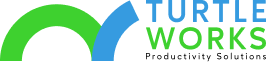Want to spice up your Microsoft Teams meetings with an eye-catching customizable background?
If so, this is the article for you.
Customizable backgrounds allow you to blur your background or to lighten the mood and improve productivity. And the best part is, Microsoft Teams have made creating personal backgrounds super easy to do.
Learn more about how you can transform your meeting backgrounds and get the most out of Microsoft Teams.
Change Your Background With Microsoft Teams
There are two ways to change your background with Microsoft Teams. You can tweak it before your meeting or during. Let’s take a look at how to do both.
Before Your Meeting Begins
To change your background before your meeting starts, select the ‘Background settings’ window. This will be on the right-hand side of your Microsoft Teams meeting screen.
From there, you can choose to either select ‘Blur’ to blur your background, or add an image. To do this, select ‘Add new’ and then choose an image to upload from your computer. Keep in mind, your image must be a JPG, PNG, or BMP file.
Your new background will stay in effect until you decide to change it again or disable it.
During Your Meeting
To change your background during your meeting, select the three-dot ellipse (…) in your meeting controls and then ‘Show background effects’. This also applies if you have joined somebody else’s meeting.
The same ‘Background settings’ window will appear and you will have the same options to blur, add or replace your background. Select ‘Preview’ to test the background and ‘Apply’ once you’re happy.
And if you want to disable the background effect, select the prohibitory sign in ‘Background settings’.
Benefits of a Microsoft Teams Background
Despite what you might think, using a background in Microsoft Teams isn’t just for looks. There are many reasons why virtual backgrounds improve workflow and productivity, including the:
- Ability to blur and reduce background distractions
- Reduces the pressure of having a tidy background space
- Incorporates humor into a less formal meeting
- Include your company logo on a backdrop for professionalism
Deciding how to present yourself online doesn’t have to be difficult. In a formal meeting, keep your background simple to maintain professional etiquette. In a less formal meeting, unleash your creative flair to invite a relaxed work environment.
Use Microsoft Teams Backgrounds Today
Microsoft Teams’ latest backgrounds feature allows you to choose how your employees see you. Whether it’s for a formal meeting or an informal meeting, the choice is yours.
But we know how stressful implementing new technologies can be. That’s why Turtle Works can partner with you to take the stress out of the process.
You can continue to run your business, while we focus on helping you keep up-to-date with the latest technologies.
Need more help than just changing your Microsoft Teams background? Contact us today and see how we can help you and your business thrive.